Shakefree is an AI plugin that deletes footage too shaky to be stabilized.
Please read this manual to understand how Shakefree thinks and works when making edit decisions.
How to Use Shakefree
To add a sequence to Shakefree queue:
1. open sequence in timeline
2. click ‘+’ sign to add sequence to queue
3. repeat 1 & 2 to add multiple sequences
4. tick STABLE checkbox to output sequence of only stable shots
5. tick SHAKE checkbox to output sequence of only shaky shots
6. tick RIPPLE to close gaps left over by removed shakes of output sequence
7. click green ‘play’ sign to process queue
See detailed walk-thru video, showing how to use Shakefree and check the results.
Shakefree Technical Specifications
Shakefree best interprets UNEDITED sequences.
No actions should be taken on clips in sequence, except raw clip import.
No trims, effects, LUTs, filters, transitions, graphics, nests, mattes, masks, crops, etc.
You should see the little gray triangles at the end of your video clips in the sequence. This shows the clips are unedited.
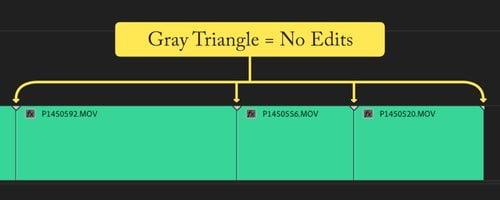
Shakefree creates ‘WBL’ files and stores them next to video files.
See below for what it should look like. These files are the ‘watching memory’ of Shakefree. Once created, Shakefree never has to re-watch the video, so its editing is much faster on clips already ‘watched’.
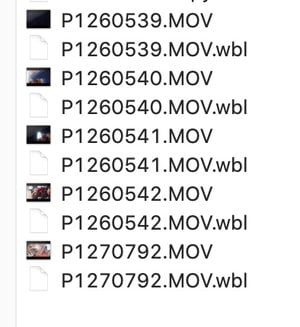
Video file specifications
Proxies need to be re-linked in new sequence.
Some newer video codecs may not be supported. Let us know if this happens.
Clips must have ‘linked’ video & audio, or audio may disappear in new sequence. See below video where we show you how to verify clips are linked, before sending them to Shakefree.https://www.youtube.com/embed/L5gRRDrqdXo?rel=0&wmode=opaque&enablejsapi=1
Troubleshoot Shakefree
We are sorry you are having trouble with Shakefree. To troubleshoot Shakefree errors, please do below steps and consult our FAQ. If problems still persist, contact us for support.
1 – Make sure your sequence is unedited, with no effects or non-video assets. This means the clips should have no edits to them at all – each clip should be full length.
2 – Ensure your hard drive has enough space for the .WBL files Shakefree stores next to your raw video files. You should always see .WBL files after Shakefree does its work.
3 – Clear ‘Unused’ media cache in Premiere. How? Go to Preferences > Media Cache > Delete Unused Media Cache Files
4 – If sequence is not importing, make a new sequence, then copy paste the same clips into the new sequence, and re-process.
5 – Restart Premiere.
6 – Restart computer.
7 – Un-install and re-install Shakefree